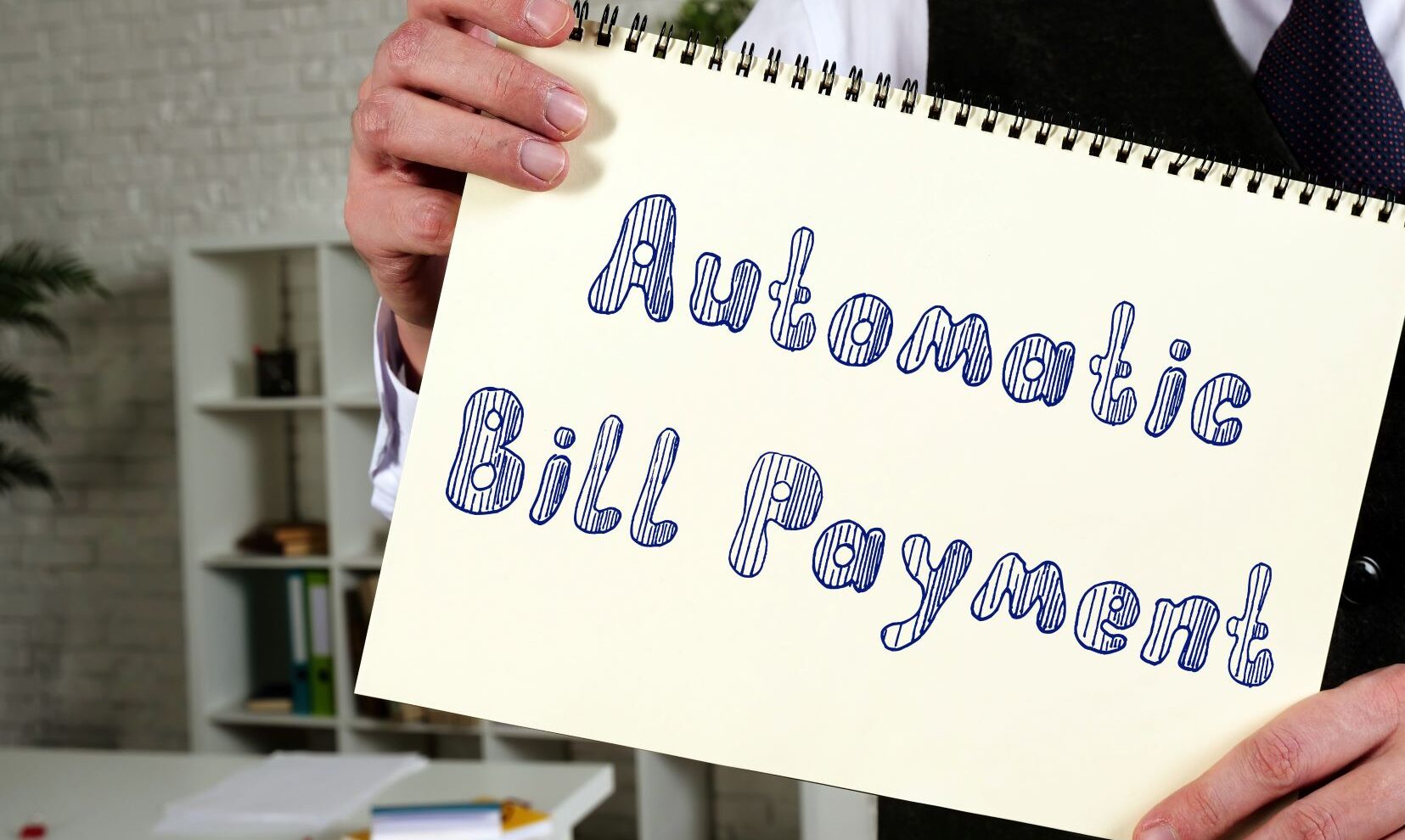
Managing Automatic Payments
- Posted by Jacob Gordon
- On March 24, 2022
- 0
While having bills and subscriptions on auto-pay is convenient, doing so can be cause for a litany of unexpected charges and the build-up of payments that go unnoticed for some time. If you or your loved ones are concerned that you may have a few bills or subscriptions being paid automatically from various sources, it is quick and easy to check on your automatic payments and switch those payments back to manual, or just make a list of them for budgeting purposes. Below are instructions on how to look at automatic payments in a few different online portals for commonly used financial institutions and vendors.
PayPal
- Log into your Paypal account.
- Click on the gear icon to access your profile settings.
- Select “Payments” in the secondary navigation bar and look at your automatic payments.
Apple App Store
- Open the App Store app and make sure you are signed in.
- Tap on your name to access your profile.
- Tap “subscriptions” to check on any apps or automatic payments you may have.
Google Play Store
- Open the Google Play Store app and make sure you are signed in.
- Tap on your photo in the top right of your phone to access your profile.
- Tap “Payments & subscriptions” to check on any apps or automatic payments you may have.
Chase Bank
- Sign into your account on chase.com
- Click on “Pay & transfer” on the navigation bar and then click on “Pay bills” to look at what if any bills are being paid by your Chase account.
Con Edison
- Sign into your account on coned.com.
- On the home page, your account will tell you whether or not you are paying your bill automatically on the right side of the screen.
Verizon
- Sign into your account on verizon.com.
- On the home page, your account will tell you whether or not you are paying your bill automatically on the left side of the screen.
National Grid
- Sign into your account on nationalgrid.com.
- On the home page, your account will tell you whether or not you are paying your bill automatically on the right side of the screen.

0 comments on Managing Automatic Payments